-responsive.jpg)
How to Apply to a Challenge
Do you have an innovative solution to a global problem? Apply to an open Solve challenge today!
Below are helpful tips to get you started on your application! If you have any difficulties with submitting an application on our site, please reach out to help@solve.mit.edu.
Log in or create an account at solve.mit.edu/login
Find the challenge you want to apply to and select “Start Solution”
Decide whether you want to submit your solution individually or with a team
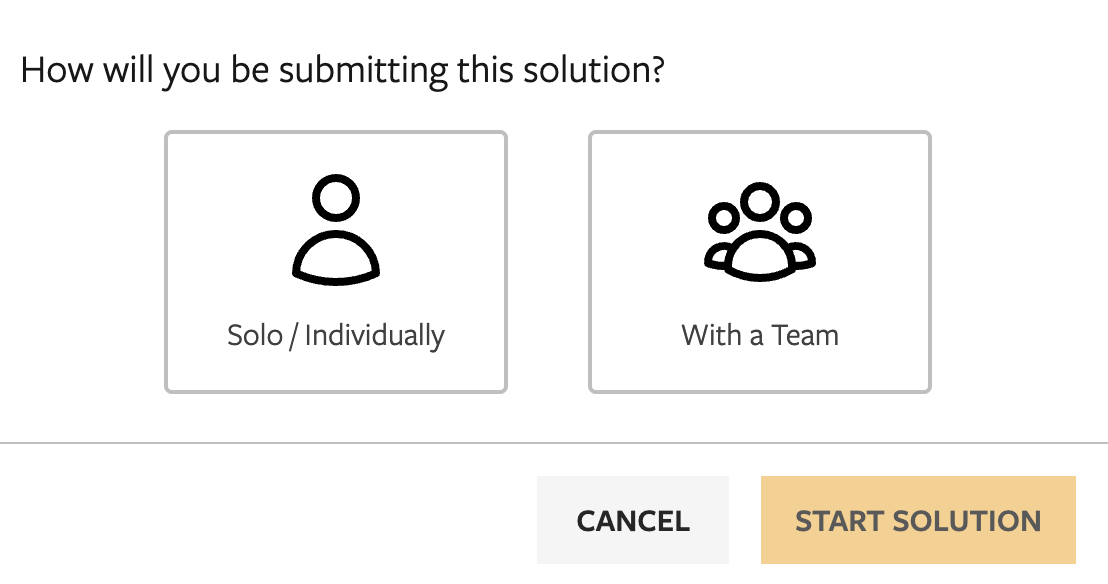
If you’re applying as an individual, your solution will be linked to the account you started the application with. You will be the solution’s Owner in the Solve platform, and, if your Solution Profile is made public at later stages of the challenge, your name will appear at the top of the profile.

If you’re applying with a team, you can select from existing teams you’re already a part of, or create a new team. You will invite your team members using their email addresses; they will then be able to work with you on your solution. You can manage team invites from the “Teams” tab in your dashboard, even once you have submitted an application.
If applying as a team, Team Lead can be designated from the “Teams” tab in the Team Owner’s Dashboard.

If at any point you wish to convert your application from an individual submission to a team submission or vice versa, you can do so by clicking the three dots in the upper left corner of your solution and selecting “Transfer Ownership”.

When you start your solution, you will first be prompted to fill out a solution profile. This is a basic set of questions about your solution that you can then use as a starting point for future applications. When you get to the end of this section of questions, you can select “Save as a New Solution Profile” from the dropdown and then click the “Save Solution Profile” button to reuse these answers for future applications! If you proceed beyond the first stages of a selection process, it is this solution profile (and not the whole application) that may be made visible on our site.

Fill out subsequent sections of the application. As you complete sections, a green tick will appear. You can click ahead in the application to see subsequent sections without completing all prior questions. While not all questions are required, you must have answered all required questions to submit.

Once you have completed all required questions and any additional questions you would like to answer, you can review and submit. We recommend submitting as soon as you have completed the required questions. You may log back in and edit your application, including adding your answers to the optional questions, at any time before the deadline.
You must submit before the deadline. If you do not submit before the deadline, your application will not be considered.

Best Practices
Once you decide you would like to apply to a Solve challenge, begin your application as soon as you can. In post-application surveys, most applicants reported that they spent several hours completing the application. Be sure to budget enough time to submit your application before the deadline.
You must answer all the required questions in order to submit your application. But we strongly encourage you to complete the optional questions, too. Applicants who answer all or most of the optional questions are more likely to be selected.
Your solution is saved automatically, but if you have an unstable internet connection, you may wish to use this list of application questions to work offline, then copy-paste your answers into the application later.
Support with your Application
Take a look at the help text of the application questions for explanations of concepts, examples of successful answers, and even tools to help you craft your own answers. Not all application questions have help text, but many do!
Solve staff will be available to answer questions about the challenges and the application throughout the application period via Solve's Help Desk at help@solve.mit.edu. Check out upcoming application clinics as well.